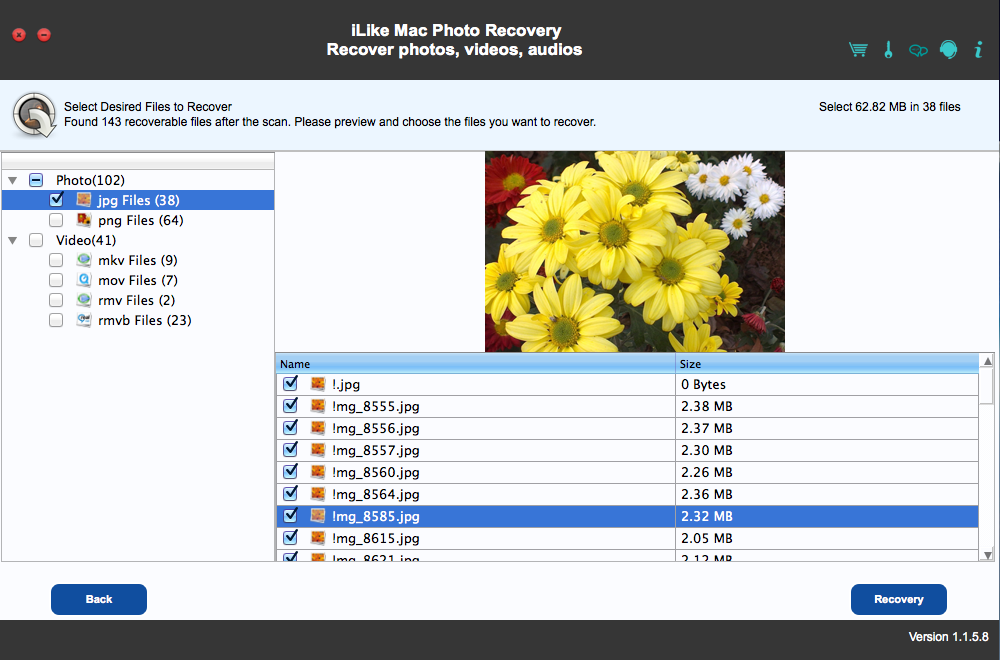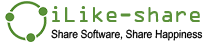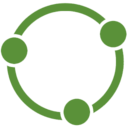1 Download and install iLike Mac Photo Recovery.
Download the latest version of and double-click the downloaded mac_photo_recovery.dmg file. Then double-click the .pkg file and follow the default setup wizard to install it on your Mac.
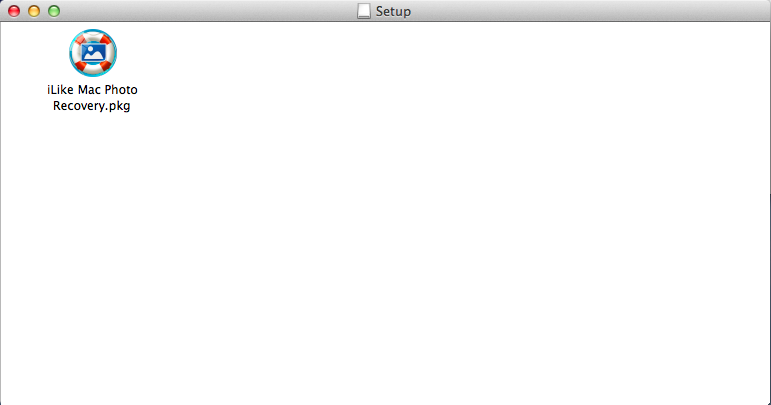
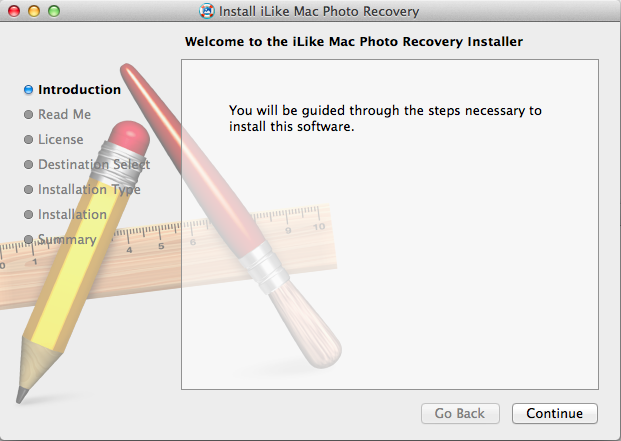
2 Register iLike Mac Photo Recovery.
Launch iLike Mac Photo Recovery. Click "Registration" button, the Registration dialog box will popup. Input Registration Email Address and Registration code to the corresponding area, and then click "Register".
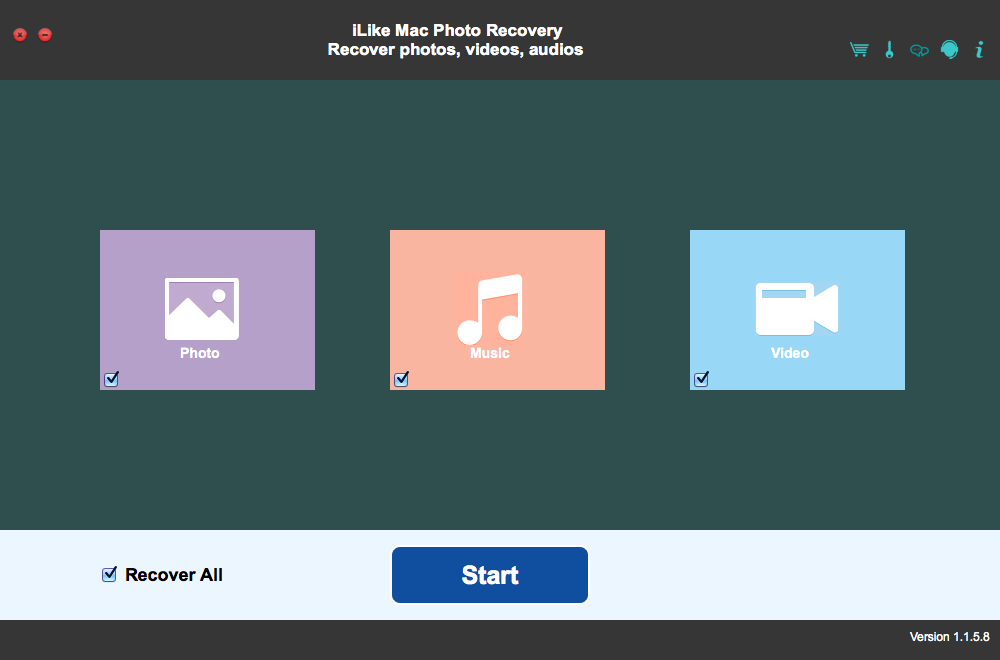
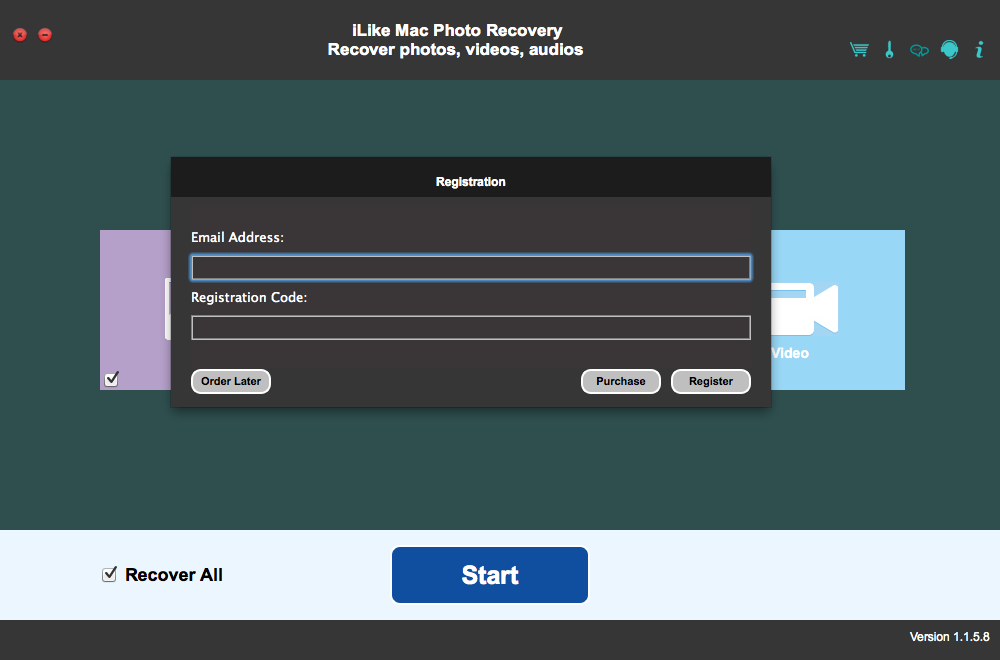
3 Select Storage Device to Scan for Recoverable Files
Choose the file types you want to recover and click the "Scan" button , then select your target storage device in the drive list. Then click the "Scan" button to scan for deleted or formatted photos, videos, audios, and any other documents.
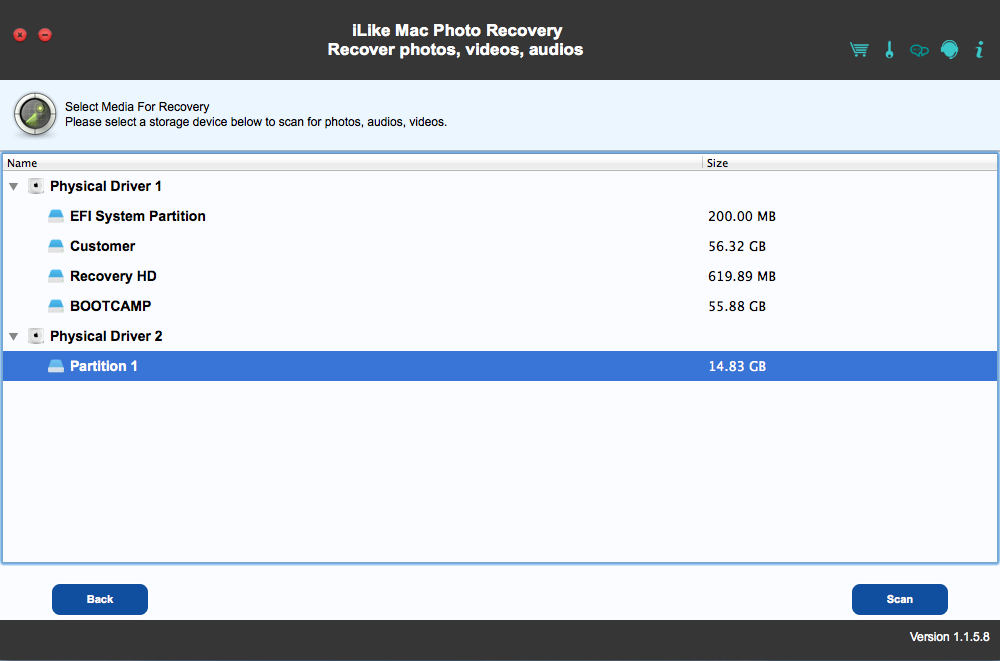
4 Preview and Recover Deleted Files.
When scanning is completed, all the found files will be listed in the scan results. You can preview the scanned files and mark the ones you want to recover. Then click "Recovery" to get them back.