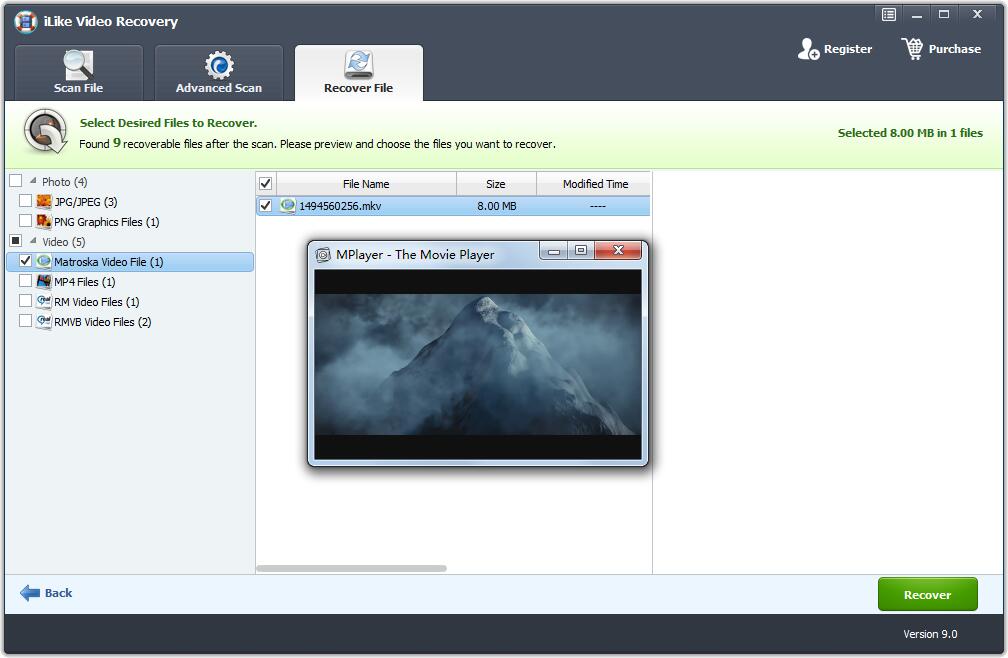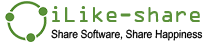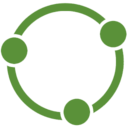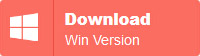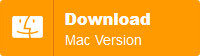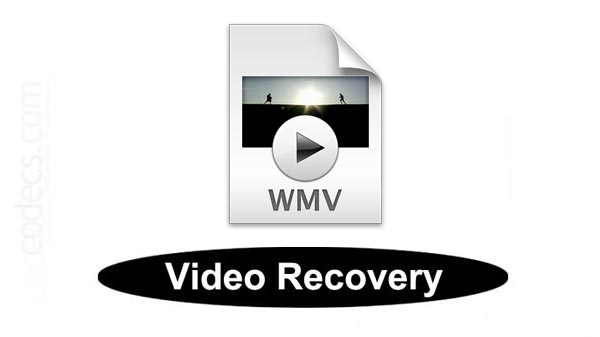
How to recover deleted or lost WMV Video Files
WMV stands for Windows Media Video, a video file format widely used in Windows computers, digital cameras, iPods, PSPs, mobile phones, etc. to save recorded video. WMV video streams are often combined with audio streams (ie Windows Media Audio (WMA)) to provide high quality video.
However, for a variety of reasons, sometimes WMV Video files are lost from your computer's hard drive. The main reasons for deleting or losing WMV video files include the following:
Human error: After deleting the WMV file, you will empty the Recycle Bin without checking its contents (or) You may accidentally press the "Delete All" button when viewing video files from your camera, iPod or any other device.
Unexpected format: Windows hard drive or storage drive may be incorrectly formatted when deleting selected WMV video files.
Transfer Error: Unexpectedly shutting down the system or removing a connected drive when transferring a WMV file from an external drive to the computer.
Drive or card corruption: damaged hard drive or memory card, file system corruption or virus/malware infection after storing WMV files.
Antivirus program: Antivirus applications installed on your PC may delete WMV video files.
Other reasons: software failure, physical problems with storage media, bad sectors, etc. may also cause WMV Video to be lost.
Regardless of the reason you lost your WMV video files, you can retrieve them using WMV Video Recovery software. WMV Video Recovery can be from computer hard drive, mobile device (smartphone and tablet), digital camera or camcorder, memory card (SD card, microSD card, SDHC card, MMC card, CF card, SDXC card), pen drive, USB Recover lost or lost WMV video files from the drive.
3 steps to recover deleted or lost WMV video files:
Step 1 Install WMV Video Recovery software and launch it on your computer.
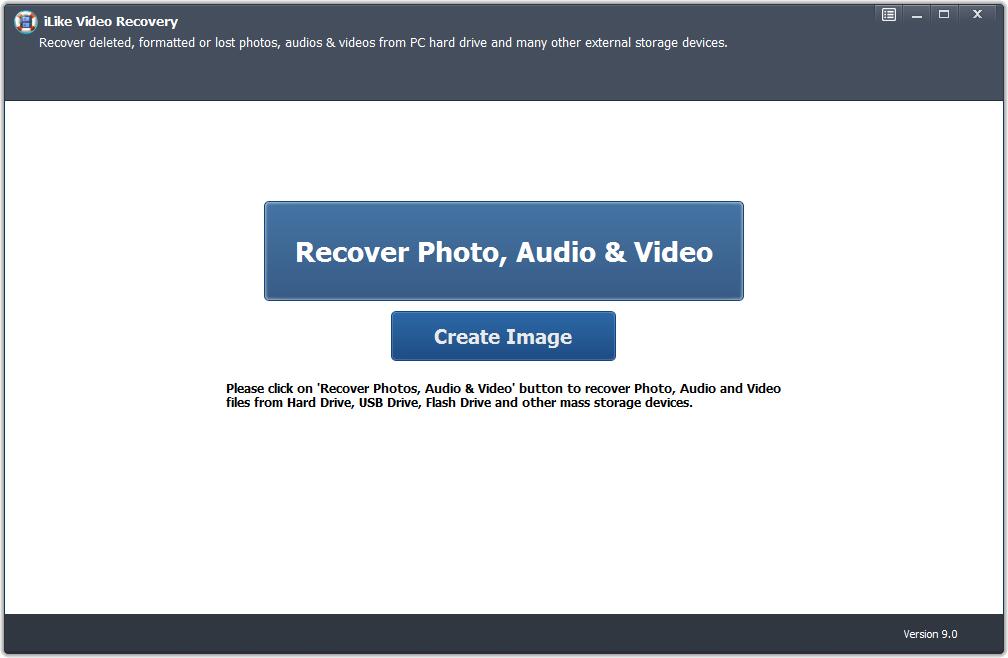
Step 2 Select the drive from which you want to restore the WMV Video file. All hard drives and external media will be displayed in the list. Now select the desired drive to scan and click the "Start Scan" button.
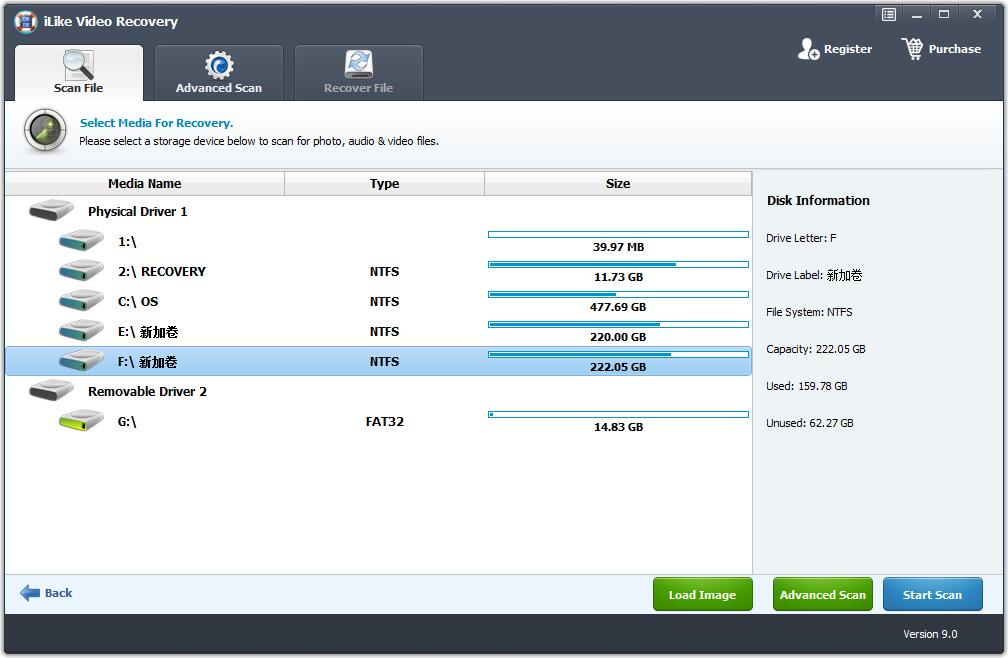
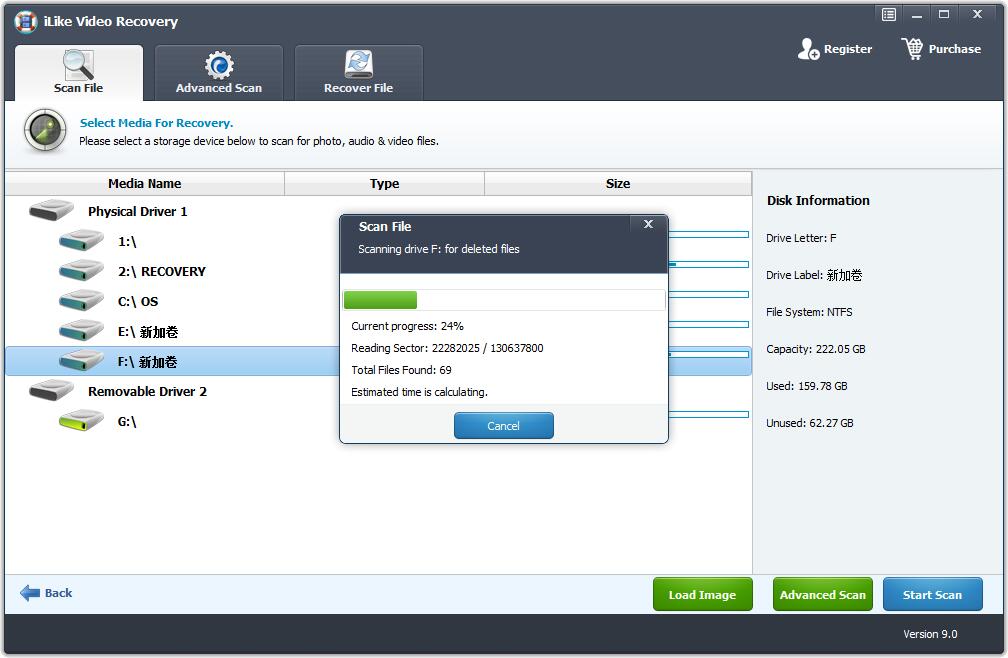
Step 3 After scanning, select the WMV Video you want to restore and click the "Recover" button to finally save them on your computer.